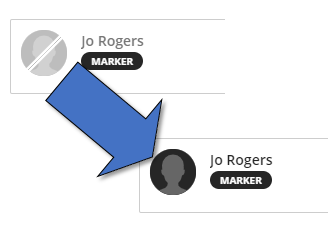Did you know, when an External Examiner is associated with your module on SITS, then they will be automatically enrolled onto the corresponding Blackboard site?
They are enrolled with the availability set to “no”, which means that they will not be able to access the site until you enable them.
When you are ready for the External Examiner to see your site, then you can change their availability in the course via the ‘Class register’:
Open the ‘class register’
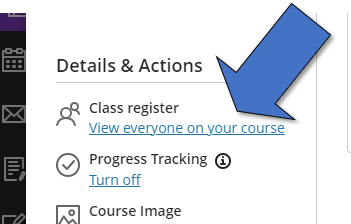
Depending on the size of the cohort, you may see the EE listed already. If there are a large number of people enrolled on the site, then you could try searching using the EEs name. Click the search icon at the top-right of the page
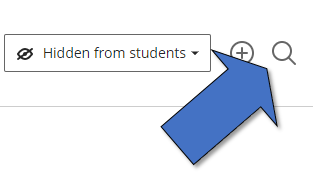
Start typing in the name, then click the return/enter key (as you type, a filtered list will start to appear)

Alternatively, in list view you can order by role (by clicking the ‘Role’ heading)
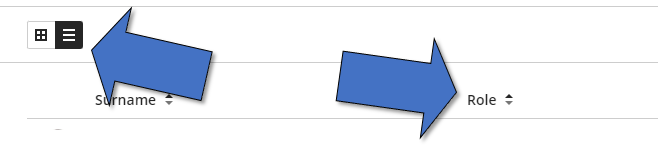
Or in either tile or list view, click the ‘All course members’ dropdown, and select ‘Support’ (the Marker role is classed as ‘support’ on Blackboard).
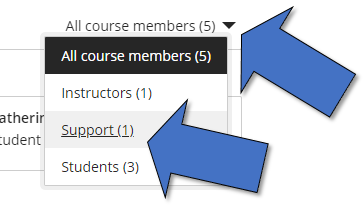
When an EE has been automatically attached to the site, their enrolment will have been set to ‘no’ (they can’t access the site). Depending on tile or list view, you will see that access isn’t currently allowed, and their profile picture is greyed-out with the line through it
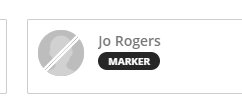

Click the name to open the enrolment details for the EE, then tick the ‘Allow access to course’ box and then click ‘Save’.
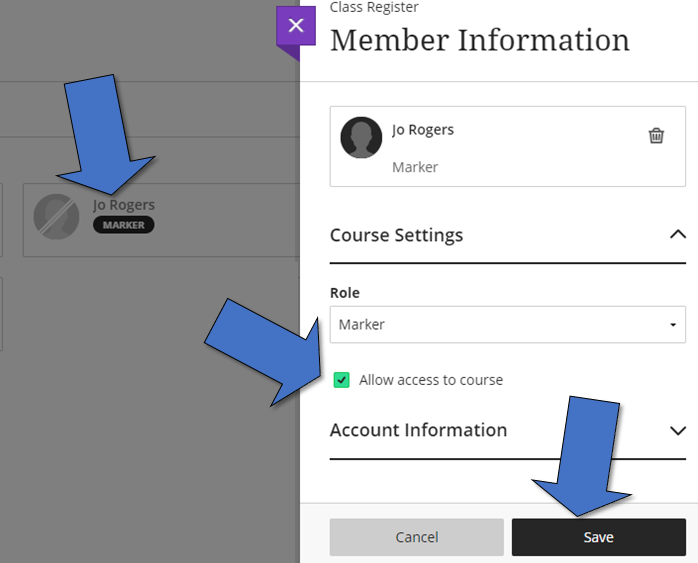
If you get an error message about insufficient permissions, then this is a bug – you will have successfully made the change. You can see this as the profile picture is no longer greyed-out and the strike through line has been removed.
The EE can now access the site.